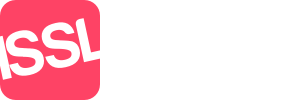The File Manager is where files (such as images and other site assets) can be uploaded and managed. The File Manager interface contains two tabs:
- File View
This tab shows the files and directories in the current directory, and is where you can upload and perform other actions on files.
- Settings
Here you can change various File Manager settings.
FILE VIEW
The Current path shows the directory you are currently viewing, as well as the location where uploaded files will go. Files can be uploaded by dragging into the drop zone, or clicking Choose Files and browsing to them on your local computer.
With no files selected in the file list, you may create a new directory.
With a file or multiple files selected in the file list by checking the box(es) on the right, various actions may be performed, depending upon the file type(s) or directory selected:
- View
- Rename
- Delete
- Move
- Copy
- Unpack
- Create Thumbnail
- Resize/Crop/li>
- Rotate
SETTINGS
Enable advanced mode
Advanced mode allows users to browse and manage all of the files in the CMSMS installation (including system files).
Use Caution as it is possible to corrupt a working installation when using advanced mode.
Show hidden files
When enabled files and directories whose name begins with a . (dot) or _ (underscore) will be displayed in the list. CMSMS (and other applications) occasionally stores important configuration information, or cache information in these directories.
Note: This option has no effect unless advanced mode is also enabled.
Show thumbnails
If enabled, the file list will display a thumbnail (if one exists) for all images. If disabled, the system will attempt to display an icon representing the file type.
Create thumbnails on upload
If enabled, File Manager will automatically create a new thumbnail for each newly uploaded image.
Icon size
This option allows specifying the size of the icons displayed in the file list.
Permission style
This option allows changing the way that permissions are displayed in the file list. Options include somewhat human readable (rwx) style, or octal (755) format.