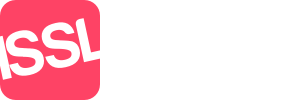This is a quick way of entering payments by multiple tenants.
Select the tenant
Either enter the amount of rent being paid OR click the -> if the amount is the same
Select who's paying the amount (Tenant or Other)
The reference from your bank statement (helps in bank reconciliation for your accounts department)
Description (either leave as Bulk Payment or amend if required)
Click Record to allocate this payment
Import / Reconcile Bank Statements
Import Statement - follow the procedure for importing a CSV file provided by your bank
Reconcile Previous Bank Statement - return all the non-reconciled transactions from your previous import (skips the import procedure)
Bank - a list of Banks that have had their CSV files matched
Upload statement - select the CSV file download from your bank and stored on your local computer.
Matching Columns
If your bank isn't in the list, select "Not listed" and then you choose the columns from Standout to match the columns from your Banks CSV file - Standout will read the first line of the CSV file for the column titles.
Reconciling transactions
The left side of the screen will show all those part and unreconciled transactions. When you choose to reconcile a statement transaction, Standout will look for similar amounts of unpaid tenant rentals due.
Matching amounts
Search the results for the matching rental item, click it, and then choose Save. Standout will then clear the screen and show those transactions for you to then continue.
Underpayment amounts
Standout may not find the appropriate unpaid rental payments. In this case, choose the Rental Agreement on the left side and choose Select. All the unpaid rentals due will be shown. Find the appropriate rental, choose this, then, amend the amount from the normal amount to the amount that has been paid. This will set the rental amount as part-paid, with the unpaid amount left unreconciled.
Overpayment amounts
Again, Standout may not find the appropriate rental payments. Again, choose the corresponding Rental Agreement on the left side and choose Select. All the unpaid rentals due will be shown. Find the appropriate rentals transactions and tick them. You will notice that once you tick more than one transaction, you are no longer able to overwrite the amount. Once you've chosen the correct transactions, click Save and those transactions will be then reconciled.
Multiple amounts
(i.e. Cash payments banked from multiple tenants)
As above, you will need to select the correct Tenancy Agreements, select the unpaid rental transaction and tick and save that transaction. Then, for speed, choose "All part reconciled" transactions and choose Select. You will then see that statement transaction, again, choose the corresponding tenancy agreement, choose the correct transaction, click Save.