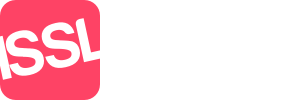The Diary allows you to add and view property valuations, viewings, and general appointments.
The various controls allow you to refine what you see on screen, from switching between weeks to showing the next 7 days, which is similar to Week view, but starts from the current day.
Additional features are available under Diary Actions, including downloading events, printing events, and uploading events from an existing calendar.
By default your own diary is shown, you can also select to view another persons diary or the diary for all staff of a team that you are part of.
New Appointment
Creating a new appointment can be done either by clicking on the New button and entering the appropriate details, or by double clicking in the main calendar body to set an appointment at that time.
If an appointment is marked as Private, only you and the person listed under 'For Staff Member' can see the appointment details.
View / Edit an Appointment
You can view or edit an appointment either by clicking on the appointment, followed by Edit / View, or by double clicking on the appointment. An accidentally deleted appointment may also be restored here.
Book a Viewing
The simplest way to book a viewing is by using the Book Viewing button on the property screen. This button is only available to properties marked On Hold, Available, or SSTC.
Options
This button allows you to set showing of unaccompanied viewings and deleted appointments, these options are saved when you press Update.
Diary Actions
Allows you to download the selected week in a format that can be imported into Microsoft Outlook, you can also print the weekly view and even upload an ics calendar file with holidays etc.
Web Viewings and Web Valuations
You can now create reserved time slots for Web Viewings and Web Valuations if you have a compatible web site, these allow members of the public to book these times to view a property or book in a valuation.