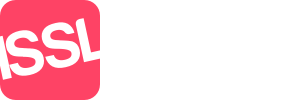Tawk to configuration
Part One
Tawk to is a 3rd party system to allow website visitors the ability to chat online to your staff. If you are unsure of how to implement this, please contact ISSL Support by email to be given further help and/or information.
When you configure Standout, you will have to enter the "Tawk to Secret Key" in this box.
To do this, log into Tawk to
click on the last icon on the left which looks like a cube.
click on the word "Webhooks" near the bottom.
click on the green button to +Create Webhook
Name - Enter a name for this webhook, we'd suggest "Standout"
Your endpoint URL - "Tawk To Webhooks link" in Standout - we'd suggest copy/paste this
Select events - Chat Start
Click Save
You will then a box with "Secret Key" - copy/paste this into Standout and then save the agency.
Part Two
In Tawk to you will need to invite your staff to join in, to do this:
Click on Property Members (up from Webhooks)
Enter the staff members email address
Click on Admin (rather than Agent)
Click on Add invitation
Repeat the above for all staff members
Click Send Invitation
Those staff members will now be able to create their accounts within Tawk to.
Part Three
To allow your staff to be notified, you will need to give them Permission to use Tawk to.
Go to Administration/Staff
Click on the chosen staff member (you will need to do this to all your chosen staff members)
Click on Permissions
Click on "Use Tawk.To Interface" this will automatically save.
Your staff will need to log out and back in for all the settings to now allow Tawk to access.
- 0 Users Found This Useful